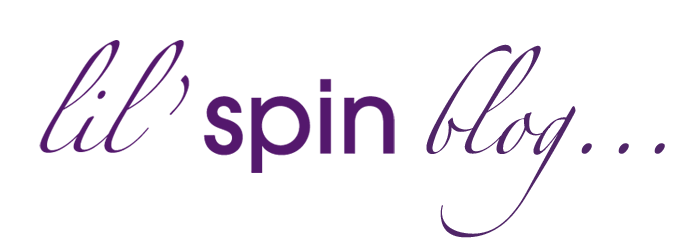I decided to adopt the Facebook
Timeline, and get to grips with its workings, to see how it can be of benefit to
businesses. At first, I was a little
hesitant but I’m not one to be beaten by a challenge! Whilst familiarising yourself with the new layout
can, at times, prove a little frustrating, I do believe that this new format
has a lot to offer businesses. For example: you’re provided with a free, visually impactful banner to display across the top of your page, you can alter your App
images to provide a more cohesive design to your page, visitors will be more
compelled to engage and interact as their friends’ activity is now featured at
the top, you can "tell a story" about your business utilising the milestones
feature, and you can ensure the important status updates remain in a consistent top spot.
In my own humble opinion, the interface is far
more user-friendly, and best of all, you don’t need to be a computer whizz to
create a page that looks professional.
Cover Photo:
The new Timeline
displays a cover photo (or banner) across the top of the page. Cover photos are relatively easy to create
(depending on your design skills). They
remain static and provide a strong focal point for your business fan page.
- A cover photo should measure 851 x 315 pixels. Facebook automatically crops anything that is larger, and you are provided with the option of repositioning images as required.
- Ensure that you use a high-quality image, to avoid a pixelated appearance.
- Be creative and experiment! Use imagery that represents your page; your company logo, products or, an image that tells a story.
- Facebook has included strict guidelines upon how businesses may use the new cover photo: a) No calls-to-action or arrows directing users to take an action i.e. "Get it now", "Tell your friends", etc, b) No contact information, such as URLs, phone numbers and addresses, c) No price or purchase information i.e. 40% off, d) No reference to user interface elements i.e. "Like" or "Share"
- If you’d like to add context to your cover photo without violating the guidelines, use the caption to add calls-to-action and relevant link to whatever is in the picture. For example, if your cover photo is of your products, add a link to your website in the caption, urging users to visit the link to find out more. You may also want to consider a Quick Response (QR) code for other relevant info. Strictly speaking, this doesn’t currently infringe Facebook guidelines on the use of the cover photo.
 |
| For my personal page, I experimented to create an individual cover photo |
Profile Picture:
Unlike the original layout, where
you could adopt an elongated profile picture, new profile pictures will only display
as a square.
- Profile images are 180 x 180 pixels
- Your full profile image will also act as your page’s avatar and show up next to your updates in the news feed and when people run random searches for your page. Unlike current page designs, this will not be a cropped section of the profile picture. For these reasons, it's worth considering your company logo as your permanent profile pic.
- To alter your profile picture, hover over the image and "Edit Profile Picture" will appear
About:
This will pull from the
current information in your page’s info tab. You can still place a web link
here. Be sure to alter this if it’s out
dated!
Apps:
You can display
four items in the section below your cover photo, but your photos will always
appear first. You may choose an
additional three Apps to appear here. You can include upto 12 apps in total on your page, which are accessible using
the drop-down menu arrow to the far right of the screen. Clicking on these
thumbnails will take users to the corresponding app, so make sure these are the
things you want to drive your page’s visitors to. Unlike the previous format, it is easy to
alter the image that displays for your App.
To alter the appearance of your Apps, hover over the applicable App
until the little pencil mark displays, from here you can alter the positioning,
you can remove it from your ‘favourites' and, by going to "Edit Settings", you
can rename it and alter the image. For
App images, ensure they are no more than 74 x 74 pixels.
 | |
|
Friend Activity:
People will see
any interaction their friends have had with a page (even if they haven’t ‘Liked’
the page themselves).
Managing Your New Page /
In addition to the front-end
changes, the new format includes a whole host of management features, some of
which you will already be familiar with.
Admin Panel:
This dashboard
allows you to quickly navigate and view your page’s "Insights", respond to
messages and view notifications about pages likes and activity on your
page. Included within the admin dashboard,
are drop-down menus to the top right where you can:
a) Manage – this option
allows you to edit the page and view the activity log (month-by-month).
b) Edit –
as with the former layout, the edit feature is one with which you are no doubt
already familiar, however it provides you with the option to "unpublish" your
page whilst testing out the Timeline.
c) Activity Log – Filter through the type
of activity you view i.e. Info Updates, Photos, Video, Comments, etc. The simplified menu makes it a lot easier to
go back and find older posts, rather than scrolling endlessly through your entire
Timeline.
d) Build Audience – As with the older version, you can invite your
contacts and friends to "Like" your page, share or create ad’s.
e) Messages –
You now have the option to allow your page’s community to directly message the
page admins. You will be able to access
and answer these messages from the admin dashboard. To activate fan messages, go to "Manage
Permissions" and select "Show Message Button".
People can send messages to your page by clicking on the messages button
between your cover photo and apps.
Milestones:
Add significant
dates/events using your status menu.
Select a year, event, story, photos & videos. Use of the Milestones facility might include:
- The year the company was founded
- New office premises
- New team member
- Product releases
- Awards
- Partnerships
Pinning:
This is a great new
feature, as it will ensure that important updates never risk going unseen. You can choose one story a week to "pin" to
the top of your page and these will remin in-situ for seven days. Pinned stories are distinguished by a small
orange flag which appears in the top right corner of your "pinned" story. Pinning
stories is very simple; click on the pencil icon next to the status
update. From there, select "Pin to Top"
(you can also reverse the process and "unpin" if you decide you no longer wish
to feature it. Uses of the "Pinning" feature might include:
- Time-sensitive discounts & promotions
- Recent blog post
- New product images
- Videos
- Article or current event that’s relevant to your industry
- New awards
Highlights:
Clicking the star symbol
on a status update will display the post in a wide format, across the entire
Timeline. It’s a great way to ensure
that photos take centre-stage in your Timeline.
Unclicking the star will reverse the process.
Change Date:
This new feature
enables you to alter the date an album was created so that they better reflect
your company’s history
Reposition Photo:
A handy
feature with the Timeline is the ability to reposition photos simply by
dragging them to show a better section of the image. With this new feature, you can revisit and ‘fix’
any older photos that may have been cropped badly before switching to Timeline.
Should you require advice or assistance with setting-up your new Timeline layout, do get in touch. Until 30 March '12, Lil' Spin is offering a design service to create a cohesive, visually impactful page for your company, for just £100+VAT (includes: cover image, profile picture and apps). Email: lisa@spinpublicity.co.uk for details.